Table of contents
HTML
If we imagine the web as a house, HTML lays the foundation and blueprint of the house. Essentially its just text It consists of “tags” enclosed in angle brackets, like <tag>. Tags define structure and content. There are so many different types of tags, from defining lines and headings, links, forms, images and videos down to a simple text as the ones you are reading right now. These tags create a layout of the webpage.
- Basic Structure: An HTML document consists of elements enclosed in tags. Key elements include
<html>,<head>, and<body>. - Content Elements: HTML offers various elements for content like headings (
<h1>to<h6>), paragraphs (<p>), lists (<ul>,<ol>,<li>), links (<a>), images (<img>), and more. - Semantic HTML: Semantic HTML elements convey meaning, aiding accessibility and SEO.
The <head> tag
The head tag represents the set up for our HTML page
The two main components included in every <head> tag are the <title> and <link> tags
We use the <title> tag when we include a title for our webpage
We use the <link> tag for when we want to link a CSS stylesheet to our page, from the example above, we link the “style.css” stylesheet to our HTML page
We will outline the multiple components that every HTML website has:
The header tags
Header tags represent the titles of our HTML
There are 6 different types of header tags: h1, h2, h3, h4, h5, and h6
To use a header tag, you would do:
<h + "number">(content here)</h + "number"> (where number is from 1 to 6)

The <p> tag
The <p> tag is used for big blocks of text, or paragraphs. We use it when we want to include big blocks of text on our website, like for a blog or article
<p>(insert some text here)</p>
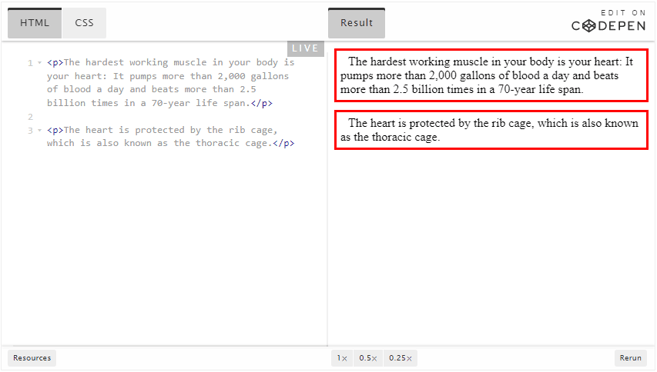
The <a> tag
The <a> tag is a tag is used to link other webpages or websites.
To use an <a> tag, you have to specify the href attribute, which is the url that the tag links to.
<a href="some url">(content here)</a>
In between the opening and closing <a> tags, you insert some text that serves as the link. The default blue color text with the underline shows that the text is a link.
The list tags
There are two types of lists in HTML:
- ordered lists
- unordered lists
Ordered Lists
To specify an unordered lists, you use the <ol> tag.
With ordered lists, your list items would be in a certain order, going from 1, 2, 3, 4, and so forth
Same as ordered lists, to add items to your unordered list you use the <li> tag.
Unordered Lists
To specify an unordered lists, you use the <ul> tag.
Same as ordered lists, to add items to your unordered list you use the <li> tag.
Instead of ordered numbers, there would be a bullet point or some form of separator at the front of each list item
Unordered lists would look like this:
The <img> tag
The <img> tag is used to add images to our website.
Unlike the other tags, the image tag does not have a self-closing tag, so instead of ending with </img> we just end with />
<img src="image link" alt="describe image here" />
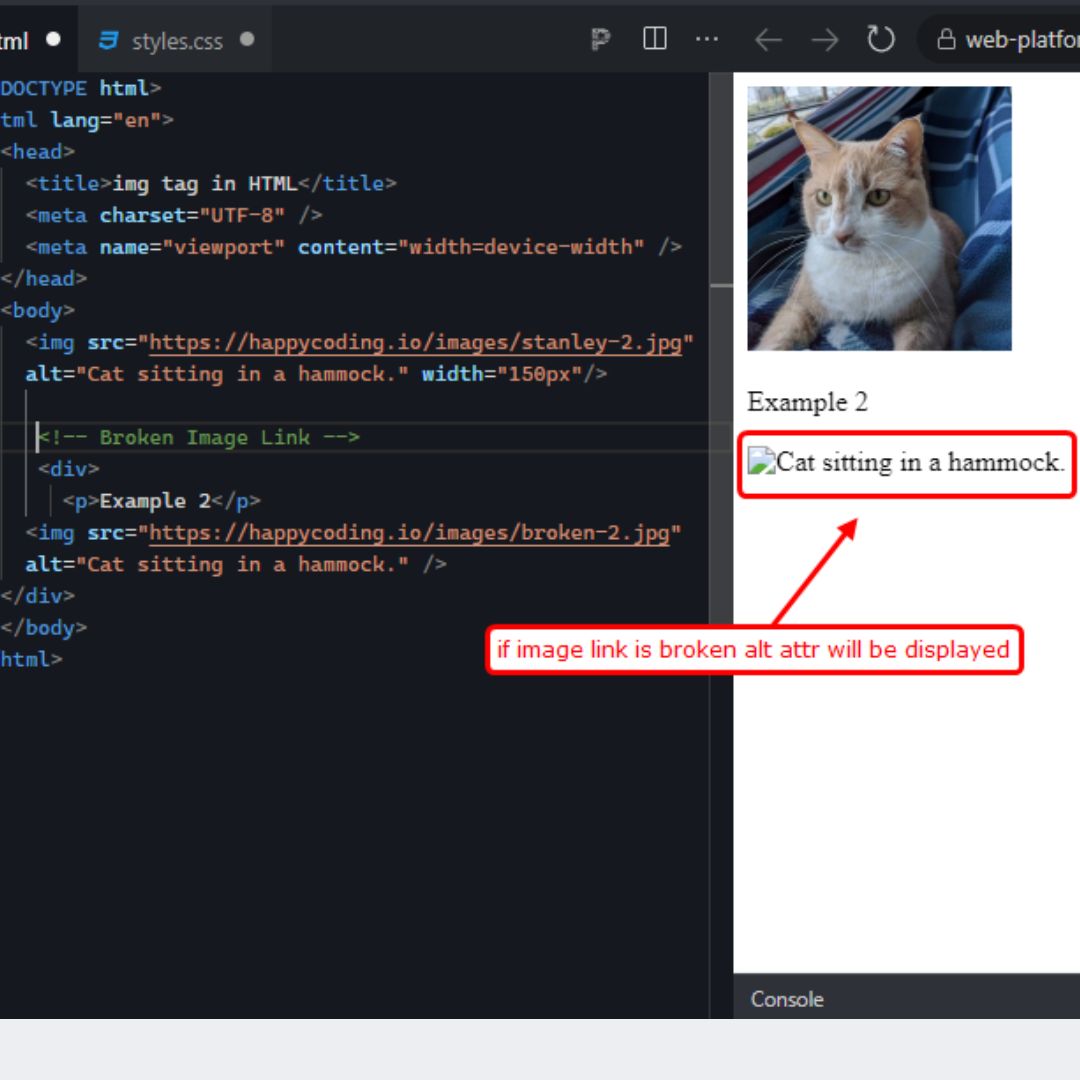
For more HTML tags, visit the link below:
CSS
Every house has an architecture style, or a color scheme. All the rooms would follow that scheme according to the what the house should look like. Wouldn’t it be nice to define that in once place? If we have the scheme defined in some place, all the pages we create with HTML would have that style without specifying them repeteadly. This is where CSS comes in. It adds colors, fonts, spacing and styles of the elements used in HTML.
- Selectors: CSS selectors target HTML elements for styling. They can be simple (like element selectors), class-based (using
.class), or ID-based (using#id). - Box Model: CSS box model comprises content, padding, border, and margin, influencing element layout.
- Styling Properties: CSS properties like
color,font-size,background,margin, andpaddingoffer control over appearance. - Selectors Specificity: Specificity determines which styles apply when multiple rules target the same element.
When we want to add CSS styling to any of our HTML elements, to select the specific HTML elements we want to style, there are a few different type of CSS selectors we can use
Element Selectors
Element selectors are the most basic type of CSS selector. To use an element selector, we just get the tag that we want to apply our CSS to
Say we want to style the tag below
<h1>Hello World!</h1>
To use an element selector, we just get the tag h1 and apply our CSS styles!
h1 {
(insert styles here)
}
ID Selectors
You would use id selectors if you only want to apply CSS styling to one HTML element
To use an id selector, in your HTML, you use the id attribute
<h1 id="any_id">Hello World!</h1>
And in your CSS, you would use the # tag to select the element with a certain id
#any_id {
(insert styles here)
}
Only one element can have a certain id, you cannot have two elements with the same id
Class Selectors
Class selectors allow you to apply the same style attributes to multiple elements
In your HTML, you would assign the class attribute to the tags you want to have the same style
From the below example, we see that there are multiple <p> tags
Say we want to style the first two <p> tags and not the third one. We can assign them the same class, in this case, “paragraph”
<h1>Hello, my name is Deadpool!</h1>
<p class="paragraph">I am an antihero, I have done good but have also done bad</p>
<p class="paragraph">I am played by Ryan Reynolds!</p>
<p>The end!</p>
To add style attributes to a class, we use the . tag instead
.paragraph {
(insert styles here)
}
Basic Style Attributes
There are many different types of style attributes, but we’ll lay out some basic ones.
When writing any CSS code, you have to write it like this:
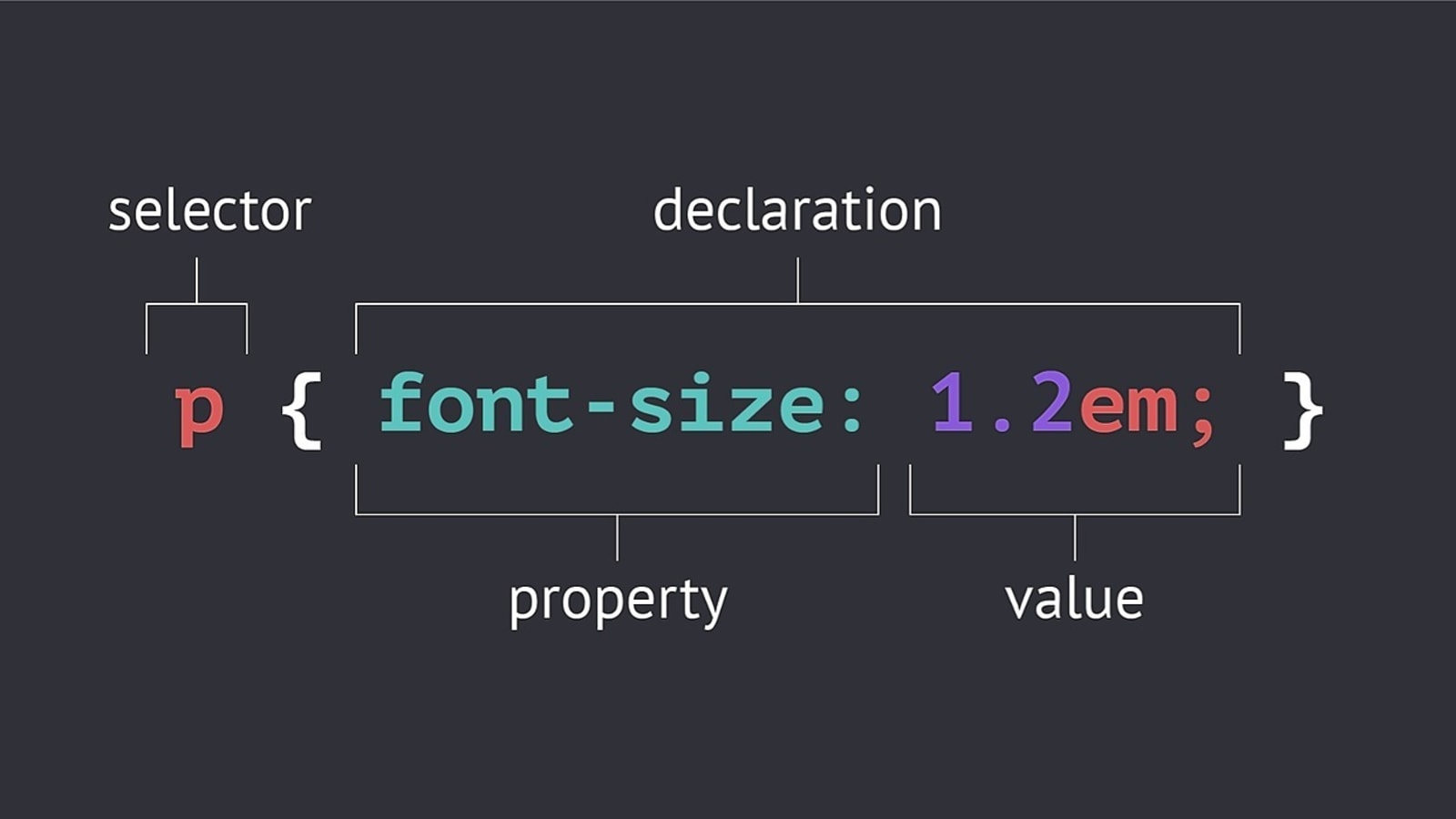
The ones below are style attributes you would use for text
font-size: changes the size of the text (font size is based on pixels, or px)
font-size: 16px;
color: changes the color of the text
color: blue;
font-family: give a specific font to selected text, there are many different font styles out there (the default is sans-serif)
font-family: sans-serif;
text-align: controls how text is aligned on a page, can be aligned left, right, or center
text-align: center;
For a full list of CSS properties, visit the link below:
JavaScript
Now that we’ve created a structure and style, we would want functionality and interaction. If we turn on the switch, what parts of the rooms will light up? Do you want your house to have automatic temperature adjusting to which part of the room you are in? JavaScript is the “code” of the webpage that defines and adds that functionality and behavior. It responds to the inputs and actions user gives, and creates outputs.
- Basic Syntax: JavaScript syntax includes variables, data types, operators, functions, and control structures like
ifstatements and loops. - DOM Manipulation: JavaScript interacts with the DOM (Document Object Model), enabling dynamic content updates and element manipulation.
- Event Handling: JavaScript responds to user interactions like clicks and keystrokes, triggering actions or behavior changes.
- Asynchronous Operations: JavaScript handles asynchronous tasks like fetching data from servers or APIs using promises or async/await.
Variables and Data Types
JavaScript allows you to store and manipulate data in variables. It supports several data types including strings, numbers, booleans, objects, and arrays.
var name = "Anthony"; // String
var age = 30; // Number
var isDeveloper = true; // Boolean
Operators
| Type | Operators | Description |
|---|---|---|
| Arithmetic | +, -, *, / | Used to perform basic mathematical operations such as addition, subtraction, multiplication, and division. |
| Logical | &&, ||, ! | Used to perform logical operations. && is logical AND, || is logical OR, and ! is logical NOT. |
| Comparison | ==, !=, ===, !== | Used to compare two values. == and != check for equality and inequality without type coercion, whereas === and !== check for equality and inequality with type coercion. |
Functions
Functions are reusable blocks of code that perform a specific task. They can be called as needed, accept parameters, and return results.
function greet(name) {
return "Hello, " + name + "!";
}
console.log(greet("Anthony")); // Outputs: Hello, Anthony!
Event Handling
You can make things happen when buttons are clicked:
<button id="clickMe">Click me!</button>
<script>
document.getElementById('clickMe').addEventListener('click', function() {
alert('Thanks for clicking!');
});
</script>
DOM Manipulation
You can modify the content without needing to reload the page.
document.getElementById('welcome').textContent = 'Welcome to our website!';